Looking to receive international payments with ease? Payoneer is your go-to online payment platform for freelancers, affiliate marketers, e-commerce sellers, and businesses. This step-by-step guide will help you understand how to open a Payoneer account in 2025 effortlessly.
Why Choose Payoneer in 2025?
•Global Reach: Receive payments from over 200 countries.
•Low Fees: Competitive rates for transactions.
•Easy Integration: Works seamlessly with platforms like Amazon, Upwork, Fiverr, and more.
Step-by-Step Guide to Open a Payoneer Account
Step 1: Visit the Official Payoneer Website
Head over to www.payoneer.com using any browser. Click on the “Sign Up” button located at the top right corner of the homepage.
Step 2: Select the Right Account Type
Choose the option that fits your business or personal needs:
•Freelancer or Service Provider
•Online Seller
•Affiliate Marketer
•Individual Account
Selecting the correct type helps Payoneer offer services tailored to you.
Step 3: Fill in Accurate Personal Details
Provide the following information:
•Full Name (as per your ID)
•Email Address
•Date of Birth
•Country of Residence
Pro Tip:
Ensure the details match your ID for smooth verification.
Step 4: Add Contact Information
Input your current address and active phone number. Payoneer will send a verification code to confirm your number.
Step 5: Set Up Strong Security Details
•Create a robust password.
•Choose a memorable security question.
•This step is crucial for safeguarding your account.
Step 6: Link Your Bank Account
Add your local bank details for easy withdrawals:
•Bank Name
•Account Number
•SWIFT/BIC Code (if needed)
•Account Currency
Step 7: Upload Identification Documents
Submit a clear copy of a government-issued ID such as:
•Passport
•National ID
•Driver's License
Ensure the document is not expired and all details are visible.
Step 8: Verification Process
Payoneer will review your application, which typically takes 3-5 business days. You'll receive an email once your account is approved.
•Tips for a Smooth Account Setup
•Double-check all details before submission.
•Use an official email address.
Ensure your bank account is active and in your name.
Conclusion
Opening a Payoneer account in 2025 is quick and straightforward. Follow these steps, and you'll be ready to send and receive global payments with ease. Start now at www.payoneer.com and enjoy seamless cross-border transactions.
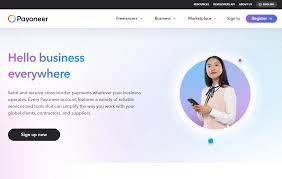



Comments
Post a Comment